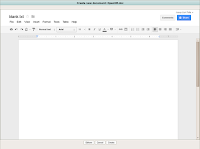 Our documents no longer need to be tied to our desktop computer. Instead of opening up a new Microsoft Word file, create a new Google Doc. Google Docs save automatically and they are available 24/7 from any device. We can use Google Drive and Google Apps to create and store all of our documents. No more emailing yourself countless attachments. This tutorial will show you how to create a Google document and also how to find that document on the cloud (Google Drive).
Our documents no longer need to be tied to our desktop computer. Instead of opening up a new Microsoft Word file, create a new Google Doc. Google Docs save automatically and they are available 24/7 from any device. We can use Google Drive and Google Apps to create and store all of our documents. No more emailing yourself countless attachments. This tutorial will show you how to create a Google document and also how to find that document on the cloud (Google Drive).Friday, February 5, 2016
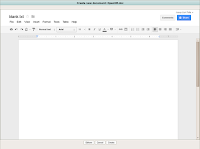 Our documents no longer need to be tied to our desktop computer. Instead of opening up a new Microsoft Word file, create a new Google Doc. Google Docs save automatically and they are available 24/7 from any device. We can use Google Drive and Google Apps to create and store all of our documents. No more emailing yourself countless attachments. This tutorial will show you how to create a Google document and also how to find that document on the cloud (Google Drive).
Our documents no longer need to be tied to our desktop computer. Instead of opening up a new Microsoft Word file, create a new Google Doc. Google Docs save automatically and they are available 24/7 from any device. We can use Google Drive and Google Apps to create and store all of our documents. No more emailing yourself countless attachments. This tutorial will show you how to create a Google document and also how to find that document on the cloud (Google Drive).
Step 1: Login into your howellschools.com email account and then click the “Apps” button. Next, click “Drive” on the top of your screen to open up a new tab that shows the contents of your Google Drive.
Step 2: To create a new document, click the “New” button, then click on the type of file you would like to create (‘Google Docs’ are Google’s version of Microsoft Word)
Step 3: Make sure to click on the top left of your document where it says “Untitled document” so that you can rename your document to something that will be easy to find in Drive.
Step 4: Saving. Google Apps saves automatically every few seconds. There is no save button.
Step 5: You can toggle between the “My Drive” view, the “Shared with Me” view, and a list of any folders you have created in “My Drive” by click on the left of your screen to find your documents.
Posted by
Ryan Horne
on
Friday, February 05, 2016
in
Google Docs
![]()
Subscribe to:
Post Comments
(
Atom
)
Popular Posts
-
People have completed your Google Form and now you have a beautiful summary of responses with graphs, charts, and a scrolling window for...
-
You found that perfect YouTube video for your students, however, you feel nervous to show the video because of the inappropriate comments ...
-
One of the best features of Google Classroom is the ability to push out templates that you have created so that each one of your students ...
Labels
©Ryan Horne 2016. Powered by Blogger.




I have read news on technical sites that GiveBIG is now dominating the spring fundraising season for most nonprofits in every sector in Seattle and King County. The nonprofit community and fundraising thought leaders are trying to make sense of the GiveLocalAmerica kerfuffle. Great!!jogos friv gratis
ReplyDeleteJogos online
jogos 4 school
E168F5C9D6
ReplyDeletekiralık hacker
hacker arıyorum
belek
kadriye
serik
76851E356C
ReplyDeleteÜcretli Şov
Telegram Görüntülü Şov
Telegram Görüntülü Show Grupları
B4F17B8CC6
ReplyDeleteBeğeni Satın Al
Fake Takipçi
Tiktok Takipçi Atma