Video Tutorial:
Friday, February 19, 2016
Did you know that Google now lets our files live in more than one folder in Google Drive? That’s right, you can now select a file and add it to as many of your folders as you would like. The best part is, this feature works for any of the files in your “My Drive “as well as any files in “Shared with me”. This is another example of how Google is continuing to improve the organization features of Google Drive. Click here for a video tutorial.
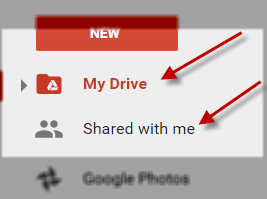
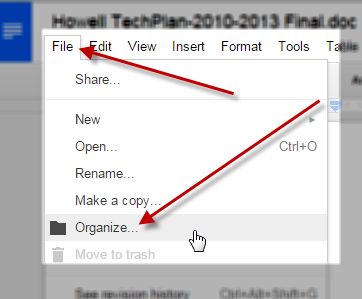
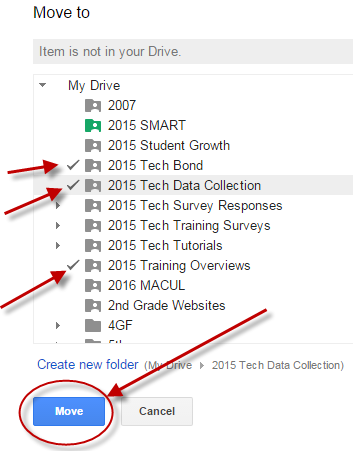
Video Tutorial:
Step 1: Locate a single file in either “My Drive” or “Shared with me” and then double click that file to open it in a new tab.
Step 2: Click on “File” on the menu bar at the top of your screen. Then, click on “Organize”.
Step 3: Next, simply hold down the “Ctrl” key on your keyboard and click all of the folders in which you want this specific document to live in. Click “Move” when all of the folders you want are selected.
Video Tutorial:
Posted by
Ryan Horne
on
Friday, February 19, 2016
in
Google Drive
![]()
Subscribe to:
Post Comments
(
Atom
)
Popular Posts
-
People have completed your Google Form and now you have a beautiful summary of responses with graphs, charts, and a scrolling window for...
-
You found that perfect YouTube video for your students, however, you feel nervous to show the video because of the inappropriate comments ...
-
One of the best features of Google Classroom is the ability to push out templates that you have created so that each one of your students ...
Labels
©Ryan Horne 2016. Powered by Blogger.





I get good feelings everytime I read your posts.I guess you are a smart cookie because of your knowledge and insight.Of course, I wish that you will write and share many posts.
ReplyDeleteautoketing.com, sale notification website, sales pop
I get good feelings everytime I read your posts.I will find your posts and read them.The information is essential for me.I have a fondness for your post.
ReplyDeleteGame Toon Cup 2017 Play Break The Cup free game Battle for the Galaxy
food games 2019 online
ReplyDeletebasketball games free
soccer games free
I get good feelings everytime I read your posts.I will find your posts and read them.The information is essential for me.I have a fondness for your post.
the article post.Thanks Again. Really Great.Enjoyed every bit of one's report post.Really looking forward to read more. Really Cool.Major t
ReplyDeleteminiclip games for free, a10 free, Jogo para menino
Amazing! Its really amazing article, I have got much clear idea concerning from this article. I was suggested this web site by my cousin. I’m now not positive whether this post is written by way of him as nobody else recognize such exact about my problem jogo io online
ReplyDeletefree online friv Games
play 2 player games
ReplyDeletesmarty-bubbles.ht games 2019
Sports Heads: Football free online
World Cup 2014 Game free play
I have recently started a blog, the info you provide on this site has helped me greatly. Thanks for all of your time & work
asd
ReplyDelete5E8FD73E2D
ReplyDeleteTakipçi Satın Al
Whiteout Survival Hediye Kodu
Online Oyunlar
Happn Promosyon Kodu
Whiteout Survival Hediye Kodu
81A35ED0A9
ReplyDeletesteroid al
Görüntülü Show
steroid fiyat
6E6B23BD08
ReplyDeleteWhatsapp Ücretli Şov
Sanal Seks
Görüntülü Show Uygulamaları