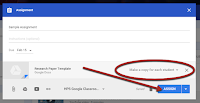
Friday, February 12, 2016
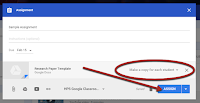
One of the best features of Google Classroom is the ability to push out templates that you have created so that each one of your students get their own copy to edit. You can create your template with a Google Doc, a Google Sheet, or Google Slides. Using this method, students no longer need to go to File, and Make a copy. This technique is so efficient! Click here for a video tutorial.
Step 1: First, create the template you want your students to use in either Google Docs, Google Sheets, or Google Slides.
Step 2: In Google Classroom, create your assignment. Next, click the Google Drive icon to attach your template to the assignment.
Step 3: Locate your template and click “Add”.
Step 4: click where it says “students can view file” and select “Make a copy for each student”.
Step 5: Make sure it now says “Make a copy for each student” before you click Assign. If you clicked “assign” before you chose the make a copy for each student option, then you would have to delete the assignment and start the process over.
Video Tutorial:
Posted by
Ryan Horne
on
Friday, February 12, 2016
in
Google Classroom
![]()
Subscribe to:
Post Comments
(
Atom
)
Popular Posts
-
People have completed your Google Form and now you have a beautiful summary of responses with graphs, charts, and a scrolling window for...
-
You found that perfect YouTube video for your students, however, you feel nervous to show the video because of the inappropriate comments ...
-
One of the best features of Google Classroom is the ability to push out templates that you have created so that each one of your students ...
Labels
©Ryan Horne 2016. Powered by Blogger.




I'm not sure about the legal features regarding the sizes of the classroom in the google, but there may be a case to answer if the students IEPs state that they should have an separate work station and that is not being if. Similarly, MBA qualified online dissertation help service if the size of the room is having a harmful effect on their education or behavior, or on the staff’s ability to meet their needs.
ReplyDeleteBoost your financial trust with TopsMMAccount.com – your go-to for Buy verified Cash App accounts. Transparent, secure, and affordable services
DeleteReplay and contact 24/7 Live Support
E-mail : topsmmacount@gmail.com
Telegram : @topsmmacount
Skype : topsmmaccount
https://topsmmaccount.com/product/buy-verified-cashapp-account/
Below are the 15 best Minecraft mods everyone should try. Optifine. No matter if it's your first time playing Minecraft or you've been playing it for a long time now. 9minecraft
ReplyDeletegetintopcs.org
ReplyDeleteMaking such type of copies in classroom always help students to get different learning skills that prove to be successful. However, dissertation writing services are also important as well.
ReplyDeleteEasy and quick guide, thank you man! It is very important to have a video guide on tips like that today. Especially nice, that you did in this short manner. People will not have any chance to mess something up, with guide like that. Only one thing is bothering me about it. Obvious that it is quality of video, 360p is tremendously low. I’m interested in your opinion as author of quick guide, how you will rate Guide to Writing A Reflective Essay. Will be glad to receive your reply.
ReplyDeleteNice Blog post. thanks for sharing this post.
ReplyDeleteSo, if your business is to sell flowers or furniture or anything else not related to the Internet,
ReplyDeleteSo easy to follow. Thank you!!
ReplyDeleteGreat! It sounds good. Thanks for sharing..
ReplyDeleteDissertation Examples
getintopc
ReplyDeleteWhen you get the MBA degree it will help you in increasing your salary and designation. So you can go for distance MBA, it can be helpful for your job.
ReplyDeleteShowbox not Working for Android Are you having problems with the ShowBox app? Here are all of the common errors, issues, and problems for ShowBox and how to fix them! Common issues .
ReplyDeletebigo live video for pc Bigo Live App is a popular social video streaming Application. Download Bigo Live PC Windows, Bigo Live APK and Download Bigo For PC Free.
ReplyDeleteI read your blog very useful to me. Thanks for sharing it. software download getintopc
ReplyDeleteIs there a way to edit the template that the students see? Want to add something to the original doc shared with the students but the edits aren't showing up for the students. Just trying to avoid assigning it in a separate document.
ReplyDeleteSince we know that reading is the only way to understand a concept and create meaning out of life, then who should be grateful to the fact that this century has been blessed with an euphoria of digitized books. thesises
ReplyDeleteIn offices, offices, employees have to work in air-conditioned environment, low humidity, easy to cause dehydration leading to health problems such as kidney disorders, Dry skin, aging skin, reduce blood circulation ... So using pure water purification line for the office is essential to ensure adequate supply of drinking water as well as make proper drinking habit, Improve the health of employees.
ReplyDeletegai goi, gái gọi hà nội, gái gọi cao cấp, Gái gọi Xã Đàn, Đống Đa
192.168.0.1 Router and Admin is generally the default value of a range of D-Link and Netgear model routers, and it can be altered using the network router management console
ReplyDeleteThank you very much for sharing this useful information, hope it will help many people and share it to more people know it.
ReplyDeletehttps://autoketing.com/project/facebook-chat-box, https://apps.shopify.com/facebook-chat-box, https://autoketing.com
The small kitchen accessories such as the hanging bar can bring great use. In addition to providing a neat little kitchen, these accessories help you dry the appliance more easily. Besides, if these accessories are attached to the lamp will look extremely luxurious and convenient for the kitchen. However, Thu Anh Kitchen Cabinets recommend that you do not overdo the hanging bars that will make the kitchen mess, the places should hang hooks like between the sink and the cupboard, the position to take advantage of the corner ...
ReplyDeletegai goi cao cap, ảnh sex việt nam, Gái gọi Đình Thôn, gái gọi hà nội, gái gọi Cầu Giấy
Whoever reads the article will want to express his thoughts, I think it is really cool and new to me, maybe I should take the time to learn about it.
ReplyDeleteemail with love online, email with love free, best autoketing app
History has demonstrated this MURANG'A UNIVERSITY OF TECHNOLOGY has never been a simple obvious connection between the two.
ReplyDeleteThe best extravagant time in the world! If you want these cheap air max 90 uk, would you like these nikes? Has this happened but stopped? cheap nike air max 87 Because they are expensive for your steps, this is the place that is best for you. First of all, we should confirm this
ReplyDeleteI am very interested in this post, everyone should know it more, wish you success.
ReplyDeletemadalin stunt cars 2 games play now, tomb runner mobile free online games, apple shooter good game for kids
Gradually, grassroots associations gained ground that even prompted a few states making laws to ensure their subjects with incapacities. https://www.ngscholars.net/jamb-registration/
ReplyDeleteGood post, it is well worth letting people take the time to track it.
ReplyDeleteCyber City unblocked, juegos Ariel As Hand Model, Decorating For Christmas excellent games
In the event that you've composed an arrangement, you should need to give away or value low the main book in the arrangement to move it. NM+
ReplyDeleteThe first phase the preparation should, theoretically, be uninfluenced by the intended intensity and duration of the sound which is subsequently produced. In fact, however, so quickly are the three phases accomplished that the pianist rarely has capacity to think, in performance, of each phase separately. Pastor Alph Lukau Church
ReplyDeleteYou did really good work. I really appreciate your new and different post. dav sreshtha vihar admission Please guys keep it up and share with us some unique post in the future
ReplyDelete
ReplyDeleteplay food games
basketball games online
soccer games play
You did really good work. I really appreciate your new and different post. dav sreshtha vihar admission Please guys keep it up and share with us some unique post in the future
I cant wait to read much more from you. This is really a wonderful website. An intriguing discussion is worth comment. I do think that you should write more on this subject matter, it may not be a taboo matter but typically people don’t talk about such issues. To the next! All the best!!
ReplyDelete2player free
friv Games play
jogos io online
. Let's be honest, if your site isn't appearing on the principal page of Google for some random watchword question in your industry, you can disregard gaining new customers on this stage.
ReplyDeleteGoogle ads expert dhaka
This was very helpful to me. Thank you very much
ReplyDeleteLatest School News in Nigeria
Jamb Form
How to Check your Jamb Result
Neco Result
Ghana Recruitment
Google will sell ads to accompany my work. I won't get paid directly for writing this opus, but Google very well may make a little money off my efforts. Top 30 Free Web Scraping Software in 2022
ReplyDelete
ReplyDeletehi blogger. I like the way you write easy and quick guide post. looking forward to read your next article on more ideal topic like this. btw you selected the best blog template I must use this type of blog template. Great to read this blog. happy reading!!! thesis writing service uk
Aivivu chuyên vé máy bay, tham khảo
ReplyDeleteVe may bay di My
có chuyến bay từ mỹ về việt nam
chuyến bay từ đức về hà nội hôm nay
vé máy bay từ nga về việt nam bao nhiêu
If you analyse deeply enough, you will find many opportunities like identify relevant search queries that have low organic traffic volume and target these keywords in Google AdWords. Lead generation website
ReplyDeleteAivivu chuyên vé máy bay, tham khảo
ReplyDeletemua ve may bay di my
vé máy bay huế đi sài gòn vietjet
vé máy bay huế hà nội giá rẻ
giá vé hà nội nha trang
vé máy bay giá rẻ đi Huế
dịch vụ xe đưa đón sân bay nội bài
combo khách sạn đà nẵng
If you are planning to study or work abroad then you have to take the IELTS test to prove your English language efficiency. Then you have to join the best IELTS Coaching in Delhi for the preparation IELTS test. We aim to develop the student completely. Hence, Multilingua gives training for all the four sections of IELTS, that is, reading, writing, listening, and speaking. All the courses and training are majorly crafted to make you shine in your exam. Mastering all four sections will help you gain a good pointers.
ReplyDeleteNice. Keep writing such beautiful blogs.Recently , a little bit of change will be done in the Turkey visa price . Those changes may differ as per the differ country status . Read all the updated info related to the turkey visa.
ReplyDeleteThanks for sharing this perfect post. I am also an educator and assignment help expert at Unifolks which is an online platform providing students with all online writing services and textbooks solutions at affordable rates.
ReplyDeleteGreat !
ReplyDeletemmorpg oyunlar
ReplyDeleteİnstagram takipci satin al
tiktok jeton hilesi
tiktok jeton hilesi
Sac ekimi antalya
INSTAGRAM TAKİPÇİ SATIN AL
İNSTAGRAM TAKİPÇİ SATIN AL
Metin2 Pvp Serverlar
instagram takipçi satın al
YENİ PERDE MODELLERİ
ReplyDeletemobil onay
Mobil ödeme bozdurma
nft nasıl alınır
Ankara Evden Eve Nakliyat
trafik sigortası
Dedektor
WEB SİTESİ KURMAK
ask romanlari
Really interesting post, thanks for the information.... Many people ask Indian e visa requirements.Indian e Visa is divided into 4 categories, all categories having different document requirements. You can check our website and read the requirements of e Visa India documents.
ReplyDeleteOriginal
ReplyDeleteGood content. You write beautiful things.
ReplyDeletesportsbet
korsan taksi
hacklink
taksi
mrbahis
vbet
vbet
sportsbet
hacklink
instagram takipçi satın al
ReplyDeletecasino siteleri
N4V
Success Write content success. Thanks.
ReplyDeletecanlı poker siteleri
betturkey
kralbet
deneme bonusu
kıbrıs bahis siteleri
betpark
betmatik
elf bar
ReplyDeletebinance hesap açma
sms onay
SUN
betmatik
ReplyDeletekralbet
betpark
tipobet
slot siteleri
kibris bahis siteleri
poker siteleri
bonus veren siteler
mobil ödeme bahis
ONNV
salt likit
ReplyDeletesalt likit
GCPZ
çorlu
ReplyDeleteniğde
urfa
aksaray
hatay
T62
Van
ReplyDeleteizmir
Artvin
Tunceli
Eskişehir
0AF6V
Mardin
ReplyDeleteistanbul
Çanakkale
Antep
Elazığ
U83GLG
yozgat
ReplyDeletesivas
bayburt
van
uşak
H07D7U
van
ReplyDeleteerzincan
sivas
ağrı
manisa
RM7
denizli evden eve nakliyat
ReplyDeletekars evden eve nakliyat
çorum evden eve nakliyat
kars evden eve nakliyat
malatya evden eve nakliyat
13QSA
997AB
ReplyDeleteŞırnak Parça Eşya Taşıma
Elazığ Lojistik
Mardin Şehirler Arası Nakliyat
Şırnak Şehir İçi Nakliyat
Çerkezköy Fayans Ustası
Artvin Şehirler Arası Nakliyat
Muş Şehirler Arası Nakliyat
Manisa Lojistik
Malatya Parça Eşya Taşıma
A850C
ReplyDeleteAmasya Lojistik
Çorum Lojistik
Artvin Parça Eşya Taşıma
Floki Coin Hangi Borsada
Artvin Şehirler Arası Nakliyat
Sivas Lojistik
Şırnak Lojistik
Karaman Parça Eşya Taşıma
Nevşehir Şehir İçi Nakliyat
5A07F
ReplyDeleteKastamonu Lojistik
Siirt Şehirler Arası Nakliyat
Wabi Coin Hangi Borsada
Kocaeli Şehir İçi Nakliyat
Gümüşhane Evden Eve Nakliyat
Antalya Şehir İçi Nakliyat
Maraş Parça Eşya Taşıma
Urfa Şehirler Arası Nakliyat
İzmir Şehir İçi Nakliyat
801E8
ReplyDelete%20 referans kodu
A4CC8
ReplyDeletetelefonda görüntülü sohbet
canlı görüntülü sohbet odaları
canli sohbet
karabük en iyi ücretsiz görüntülü sohbet siteleri
erzincan canlı sohbet et
görüntülü sohbet yabancı
Kayseri Parasız Sohbet Siteleri
mobil sohbet et
kars canli sohbet bedava
BEA93
ReplyDeletesohbet sitesi
sesli sohbet odası
hakkari canlı sohbet ücretsiz
kilis yabancı canlı sohbet
Adıyaman Canlı Sohbet
maraş canlı sohbet et
Siirt Sohbet Chat
malatya bedava sohbet uygulamaları
konya sohbet sitesi
59AAB
ReplyDeleteParasız Görüntülü Sohbet
Sui Coin Hangi Borsada
Parasız Görüntülü Sohbet
Shibanomi Coin Hangi Borsada
Kripto Para Üretme Siteleri
Coin Kazanma
Paribu Borsası Güvenilir mi
Area Coin Hangi Borsada
Sonm Coin Hangi Borsada
5D46E
ReplyDeletezkswap
satoshi
uwu lend
shiba
sushi
poocoin
chainlist
galagames
dextools
BA8D1
ReplyDeletetelegram kripto grupları
coin nasıl alınır
paribu
probit
binance referans kimliği nedir
binance referans kod
btcturk
binance
filtre kağıdı
0F503
ReplyDeletebitexen
binance referans
toptan mum
sohbet canlı
en iyi kripto grupları telegram
en az komisyon alan kripto borsası
copy trade nedir
bitget
bitexen
6F1EB
ReplyDeletekripto para haram mı
kraken
huobi
gate io
bingx
paribu
bibox
telegram türk kripto kanalları
okex
DF564
ReplyDelete4g mobil proxy
en güvenilir kripto borsası
kripto para telegram
btcturk
btcturk
bitcoin seans saatleri
güvenilir kripto para siteleri
telegram kripto para kanalları
July 2024 Calendar
F8784
ReplyDeletesanal şov whatsapp
95C29
ReplyDeletegüvenilir sanal şov
AD080
ReplyDeletewhatsapp güvenilir show
36341A28A3
ReplyDeleteskype şov
ücretli show
şov
canli web cam show
görüntülü şov
whatsapp ücretli show
ücretli şov
görüntülü show
cam şov
70F5850ED8
ReplyDeletebayan azdırıcı damla
ücretli show
görüntülü şov whatsapp numarası
performans arttırıcı
maxman
stag
whatsapp ücretli show
yapay kızlık zarı
sildegra
AD9571B30C
ReplyDeletecialis
skype şov
ücretli show
degra
telegram görüntülü şov
cobra vega
cam show
sertleştirici
kamagra
create individual copies of a document or assignment for each student in Google Docs or Google Drive, you can easily do this with Google Classroom or by using Google Sheets and Google Apps Script. Below are a few methods you can use:
ReplyDelete😊To excel in the pharmaceutical representative job search, start by obtaining a relevant degree and networking within the industry. Customize your resume and cover letter, highlighting your product knowledge and communication skills. Research companies thoroughly and consider informational interviews. Stay persistent and informed about industry trends to enhance your chances of securing a position.authenticnews
9E48770A07
ReplyDeletemobil odeme takipci
8001757538
ReplyDeleteTelegram Airdrop
En İyi Telegram Coin Botları
Telegram Para Kazanma
Telegram Para Kazanma Botları
Telegram Para Kazanma Botları
A2B4542689
ReplyDeleteTelegram Coin Botları
Telegram Güvenilir Para Kazanma Botları
Telegram Para Kazanma Grupları
Telegram Güvenilir Coin Botları
Telegram Güvenilir Coin Kazanma Botları
2CAD5880AC
ReplyDeleteTelegram Güvenilir Coin Kazma Botları
Listelenen Telegram Botları
Telegram Güvenilir Coin Kasma Botları
Telegram Para Kazanma
Binance Hesabi Acma
1AB707BF0F
ReplyDelete-
-
eskort bayan
-
-
7F63AA57C6
ReplyDelete-
-
kuşadası eskort
-
-
D685C3D802
ReplyDeletetwitter ucuz takipçi
begeni satin al
twitter takipçi
garantili takipçi
instagram takipçi
051E01DA7E
ReplyDeleteonline mmorpg oyunlar
sms onay
mobil ödeme bozdurma
takipçi satın alma
-
شركة تنظيف خزانات بالقصيم
ReplyDeleteUSmRl6OG63
98EAF99D13
ReplyDeletekiralık hacker
kiralık hacker arıyorum
kiralık hacker
hacker arıyorum
kiralık hacker
E88A282590
ReplyDeletekiralık hacker
kiralık hacker arıyorum
kiralık hacker
hacker arıyorum
kiralık hacker
7E1309A368
ReplyDeleteen uygun instagram takipçi
small swivel accent chair